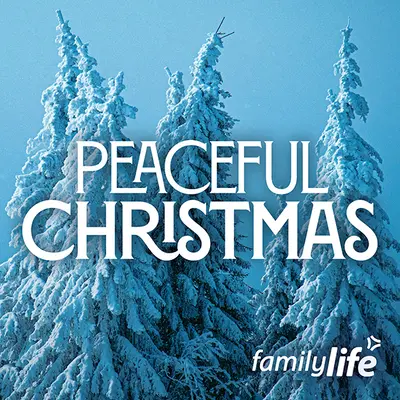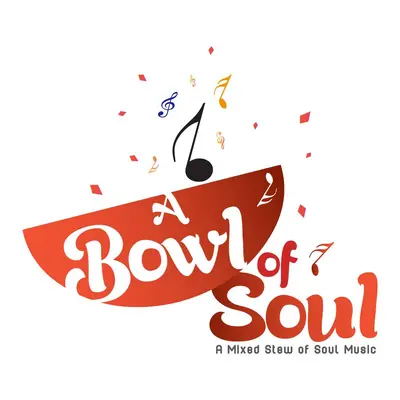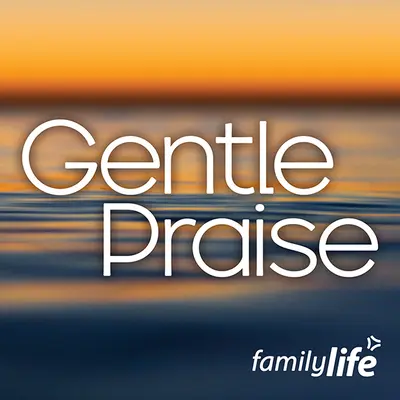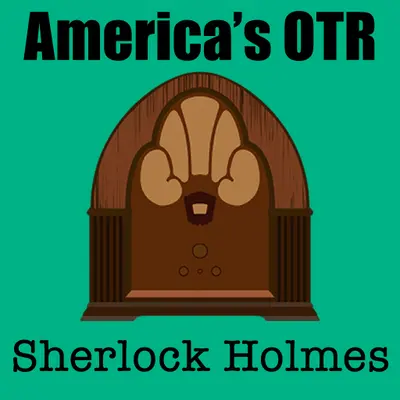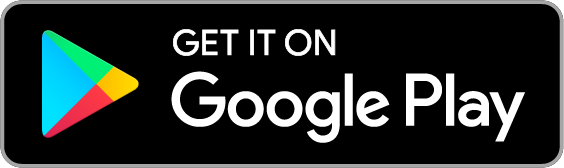Explore thousands of unique stations for any genre of music or talk.
Create your own internet radio station.
Audience
Access listeners across Live365's website, mobile applications, home devices, and more. Also easily distribute your station on TuneIn and iHeartRadio for access to millions more listeners.
Learn moreLicensing
Music licensing coverage in the United States, Canada, Mexico, and United Kingdom.
Learn moreMonetization
Join Live365's monetization program to earn revenue and lower your streaming costs.
Learn moreCreate your own internet radio station.
Audience
Access listeners across Live365's website, mobile applications, home devices, and more. Also easily distribute your station on TuneIn and iHeartRadio for access to millions more listeners.
Learn moreLicensing
Music licensing coverage in the United States, Canada, Mexico, and United Kingdom.
Learn moreMonetization
Join Live365's monetization program to earn revenue and lower your streaming costs.
Learn more© 2025 Live365