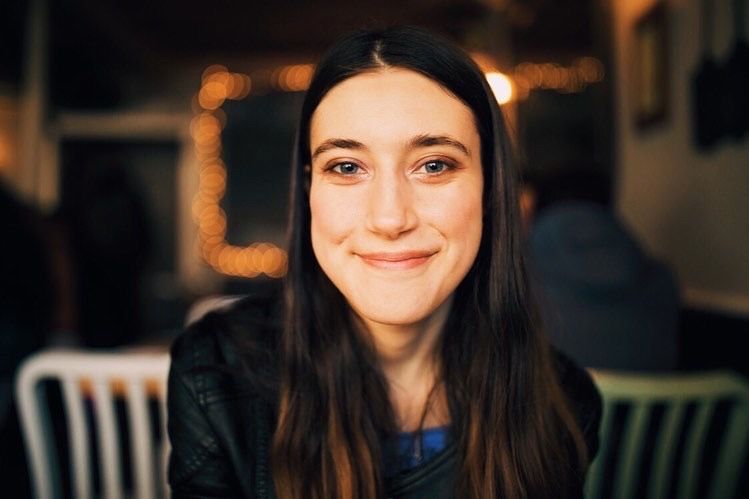As a broadcaster, having a Facebook page for your radio station can be a great way to interact with listeners. A Facebook page gives you the ability to announce shows, events, or news, and share anything you'd like to connect with your audience. Your listeners will also be able to contact you with any questions, concerns, or compliments regarding your station. With a Facebook page, your listeners aren't just numbers in your analytics page: they're real people.
Making a Facebook page for your station is pretty easy. All you need is a Facebook account!
How to Create a Facebook Page
If you don't already have a Facebook account, you can sign up here. Once you're logged in, head to the "Create a Page" tab. On desktop, find this by looking up at the right hand corner. Click the plus sign and choose the "Page" option.
You'll be led to a webpage that will allow you to build the basics of your station's page. Make sure to put the name of your radio station somewhere in the "Page name" bar. As for category, start typing in "Radio Station" and select it when it appears below the bar. For "Description," you can enter your station description if you've included one on your station profile page. At the very least though, you'll want to ensure you mention what kind of content your radio station plays and how listeners can find your station.
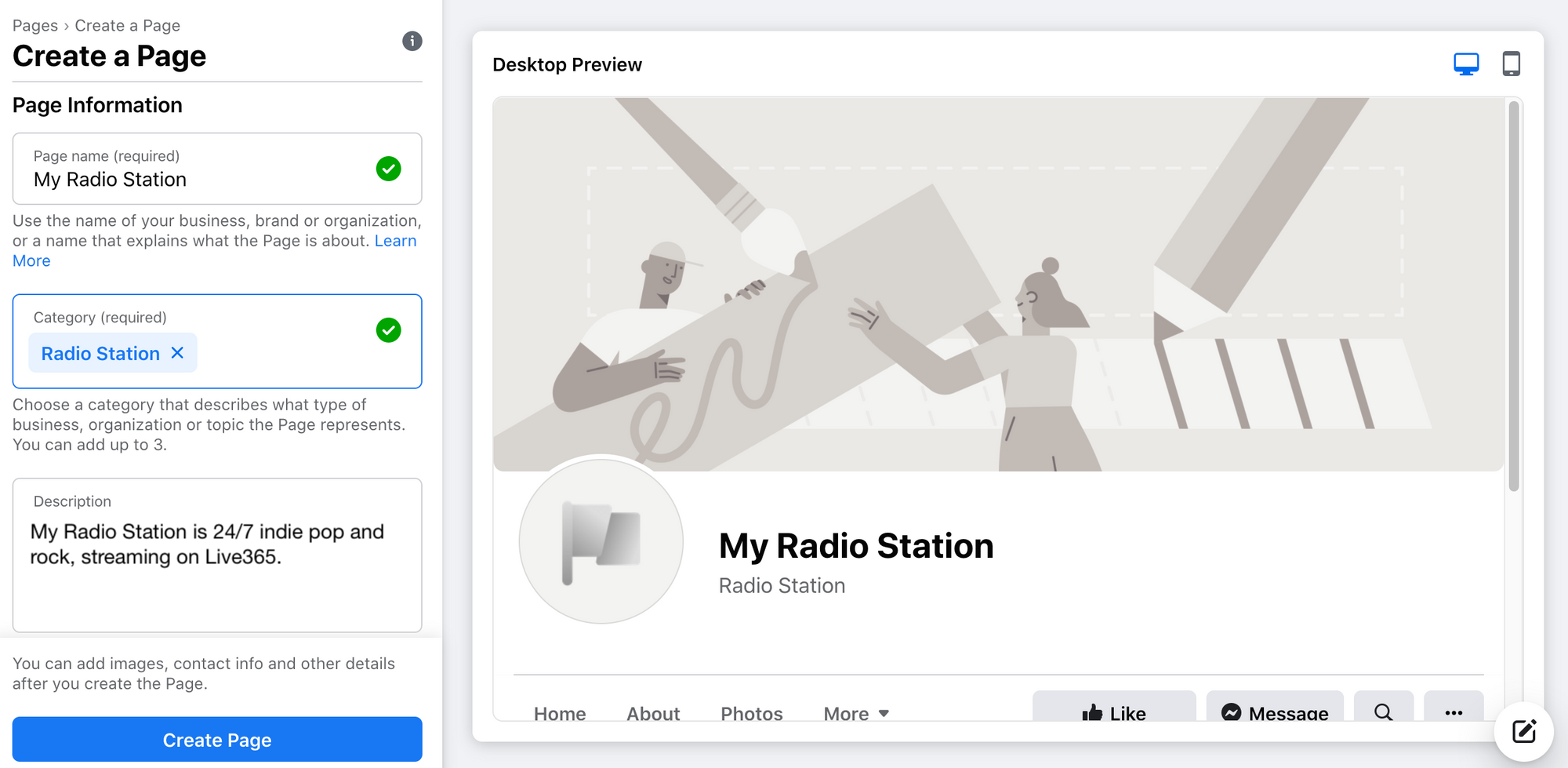
Once you're all set, click the blue "Create Page" button. You'll be able to flesh out the details of your page from there. Your new page will look something like this.
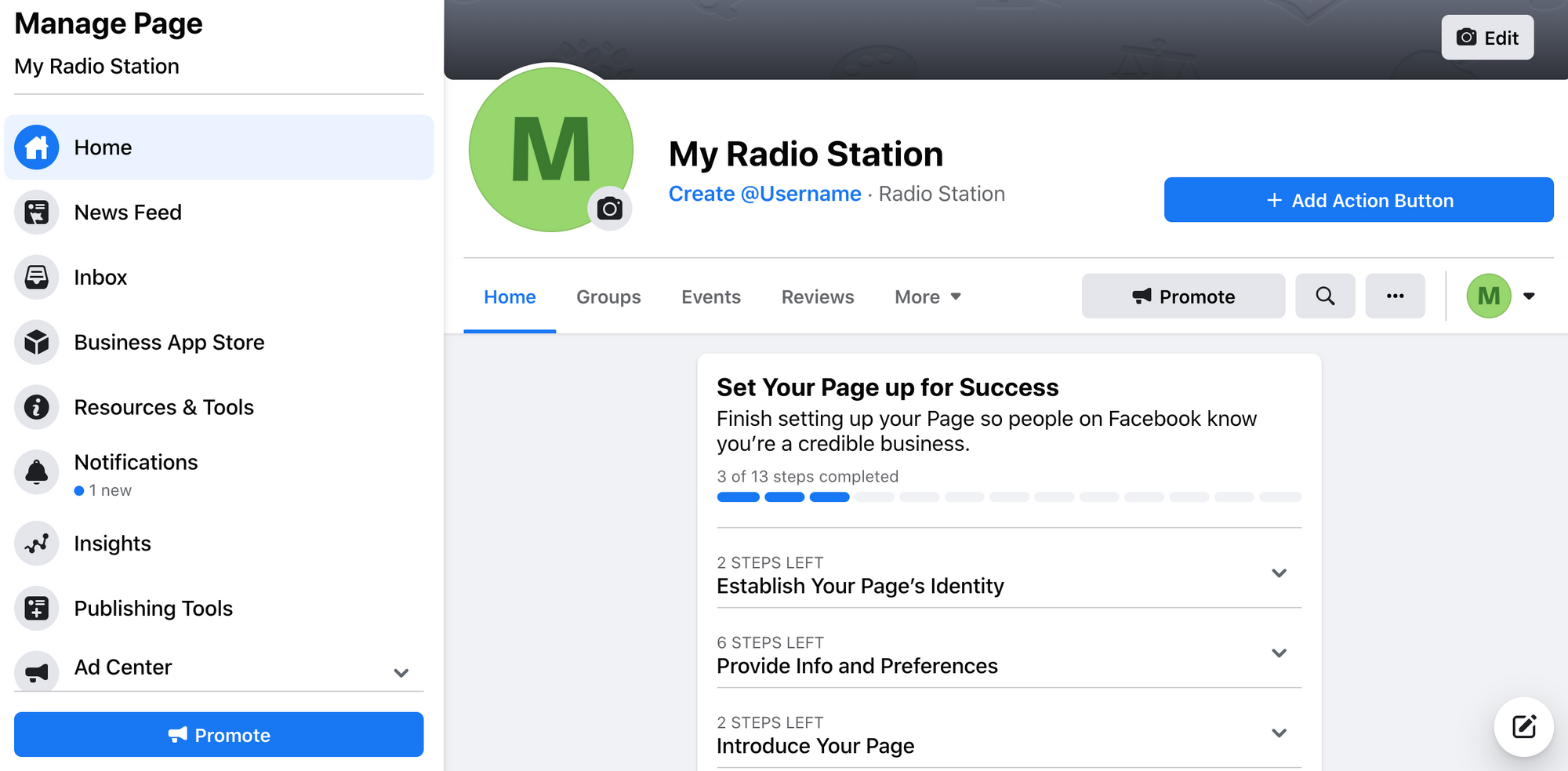
This is where the fun begins! There's currently nothing on the page, so it's up to you to embellish it with all your radio station's details. Here are some essentials you'll need in order to make the page digestible to visitors, as well as make it stand out.
Add Photos
Without a profile picture or cover photo, your station's Facebook page will be a mystery to new visitors, so it's important to get those uploaded.
Your profile picture is what visitors will see when your page alerts them via Facebook or shows up on their feed. Your station's logo is generally your best option here, since loyal listeners would recognize it as the logo from your station. Make sure your picture fits well in Facebook's 180x180 dimensions.
The cover photo is the header which shows up at the top your page. It’s the first thing visitors see when they click on your page. According to Facebook, cover photos display at 820 pixels wide by 312 pixels tall on desktop computers and 640 pixels wide by 360 pixels tall on smartphones. If you don't already have a photo ready from the cover art on your station profile page, you'll want to find or create an image that will look good in those dimensions and upload it.
Update Your "About" Info
After you've put in some eye-catching pictures, it's time to add details in the "About" section of your page. Remember: the more details, the better!
Click "Edit Page Info" at the right corner of the section. You can add in things like a username, your station's location, the hours you broadcast, and your contact info. Make sure to include a link to your station as well! Live365 broadcasters can put this link under the "website" area in the "Additional Contact Info" section.
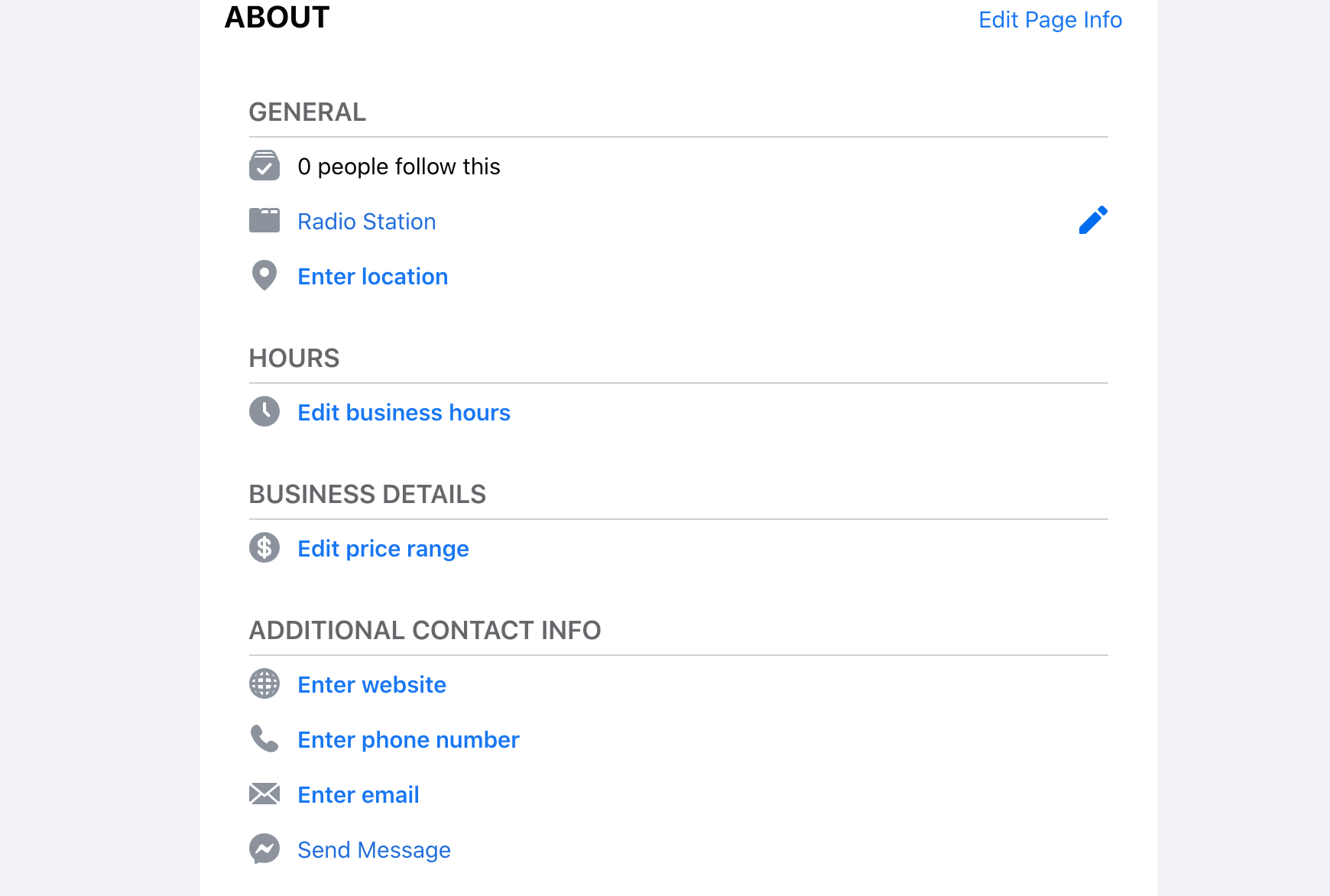
Also, make sure to fill in the "More Info" part of your page. Under the "About" section, tell the viewers everything about your station. You could describe your station's history, give a mission statement, and explain why new visitors should be listening.
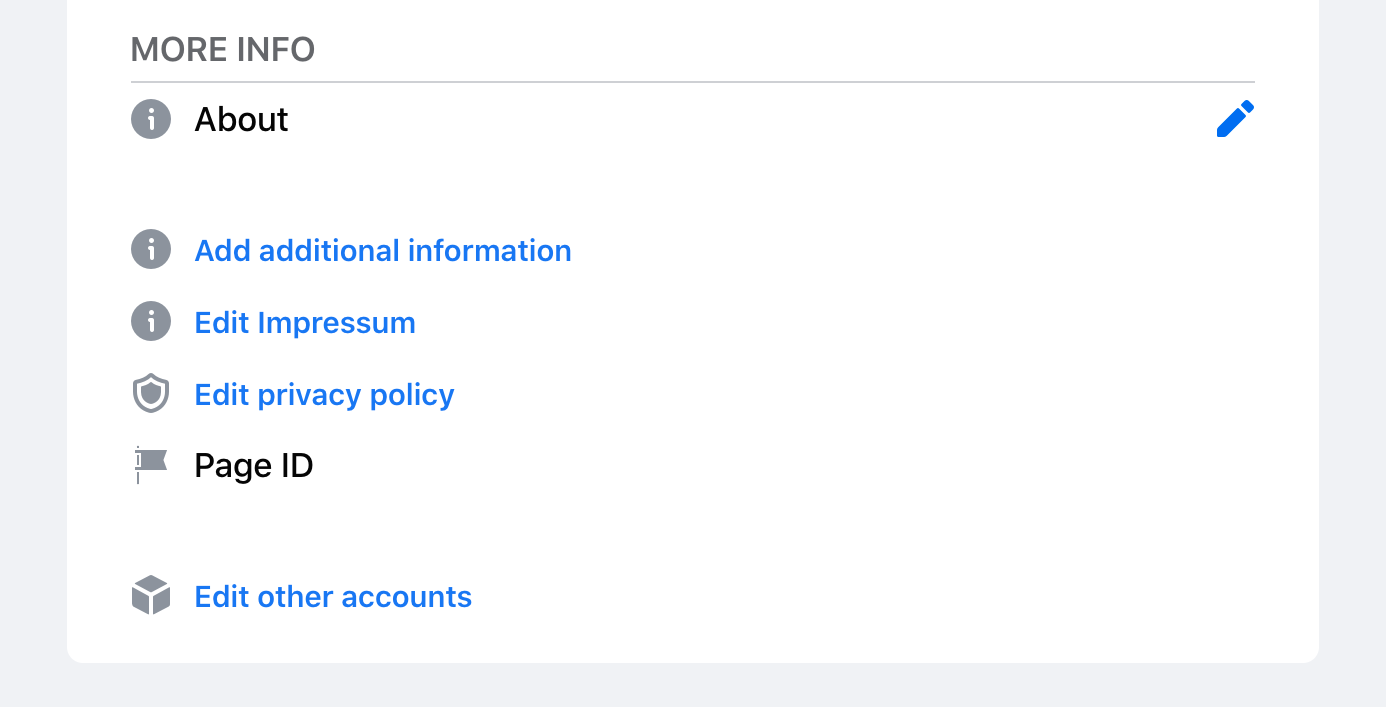
Check Your Settings
To ensure people can interact with your page, you should double check your page settings. In "General," you'll find settings for post sharing, visitor posts, and tagging, to name a few. Ultimately, it's up to you to decide how you would like to use your page and how you'd like others to interact with your page. But, we'd recommend that you turn all post sharing on and allow both people and other pages to tag your page. These settings need to be enabled so that listeners can share your posts and help spread the word about your station. Also, in order for Live365 to tag your page and help share your station from our own Facebook pages, it's vital that these settings are on. Aside from these, be sure to give all of your settings a review, as page settings differ from account settings.
Put Your Facebook Page on Your Radio Station
Last but not least, make sure to put the link to your new Facebook page on your station profile page! That way, faithful listeners can check out your new creation, while new visitors will know where they can connect with your station on social media.
With Live365, you can do this by going to "Station Settings" in the dashboard and clicking "Station Profile." You'll find a bar to the right of the page specifically designed to display your Facebook page link. You can also put in links to your website, Twitter, and Instagram! For more info on adding your social media links to your station profile page, see this article.
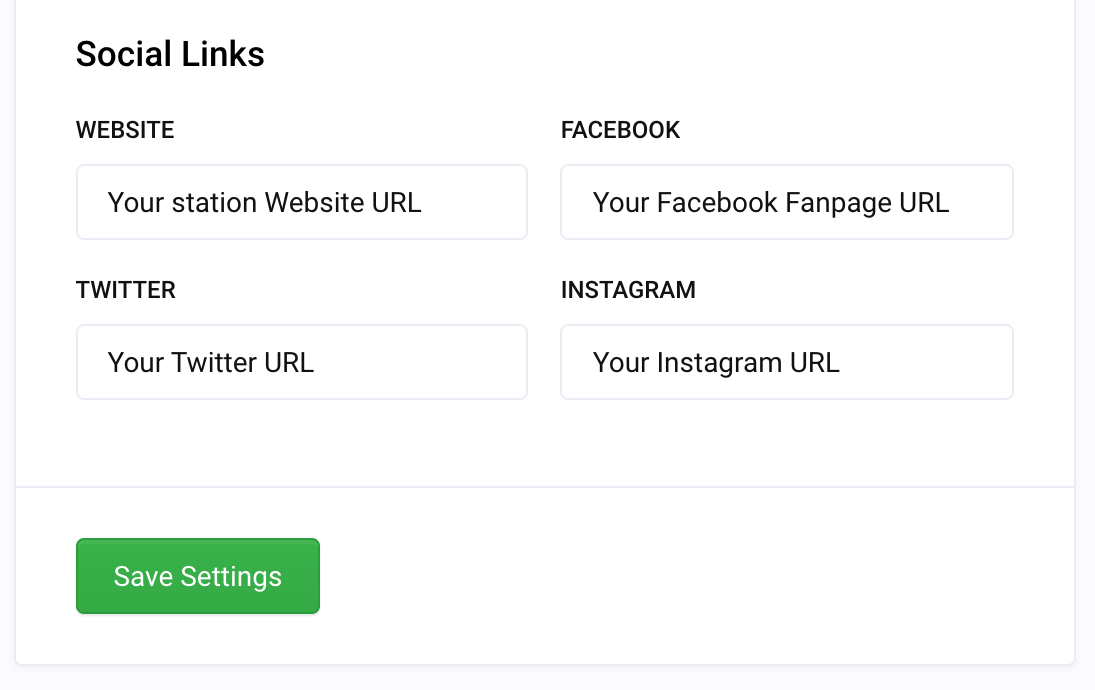
Now that you've created a fancy new Facebook page for your station, it's time to post, post, post. We'll leave you to it. Happy broadcasting!
Discover thousands of free stations from every genre of music and talk at Live365.com.
Ready to start your own station? Contact one of our Product Consultants today.
Keep up with the latest news by following us on Facebook (Live365 (Official) and Live365 Broadcasting) and Twitter (@Live365 and @Broadcaster365)!
Article Image: A smartphone showing the Facebook logo. (Mactrunk via DepositPhotos.)