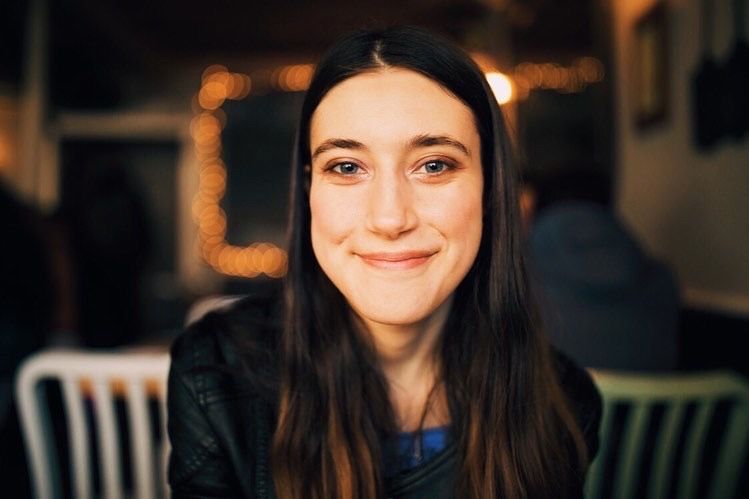The act of subscribing to and downloading podcasts is quite simple, but not everyone who listens to podcasts does so. Sure - it's easy to search for your desired podcast, check to see if there's a new episode up, and press play. But there are some benefits you and your favorite podcast creator will only get if you subscribe and download.
Subscribing not only allows you to receive episode updates about your favorite podcasts automatically, it also aids the podcast creator in knowing how big or small their audience is. Knowing how fast they're growing might allow them to adjust the scale of their show, or adapt to their followers' tastes.
Downloading gives you your favorite podcast episodes on demand, right on your listening device. Say your power goes out or you just don't have WiFi - downloading a podcast episode still allows you to listen to it even if you are experiencing connectivity issues or don't have internet access.
In the first of these subscribing and downloading guides, we'll be taking a look at Apple Podcasts and showing you how to subscribe to and download your desired shows. Here's how to do it!
How to Subscribe to Podcasts on Apple Podcasts
First, make sure you are on the Podcasts app on your Mac or iPhone. If you're not familiar with the app, the logo is a purple circle with two white rings around an "i" shape. Note that this guide is based on Apple's latest update of the app, so buttons and terminology could differ if your app isn't the latest version.
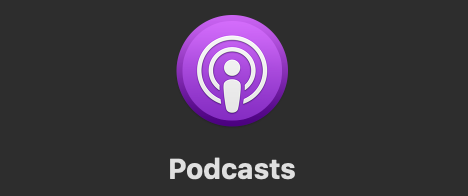
Once you've opened the app, head over to the search bar on the top left part of your screen (or the bottom right on iPhone) to look for your desired podcast. If you don't have a particular podcast in mind, you can also browse podcasts or see podcast charts through the tabs right underneath the search bar.
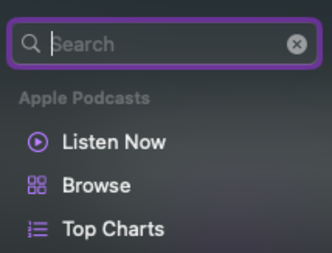
Once you've found a podcast you love, look to the right of your screen, across from the podcast cover art and above the list of episodes. You'll find a "+Follow" button to click on, Apple's version of subscribing. Similarly, you'll find a plus sign (+) on the iPhone app in the upper right corner to follow the podcast.
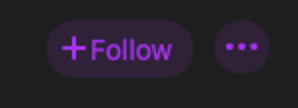
Once you've subscribed/followed, new podcast episodes will automatically be delivered to your "Library" once they are released, and older episodes will be located in your library as well.
Note: Apple Podcasts also offers a "Save Episode" option (bookmark icon) to store individual episodes of a podcast in your library.
How to Download Podcasts on Apple Podcasts
Just like subscribing, search for a show you like using the search bar or by browsing. Once you've found a podcast episode you would like to download, look to the right of your screen, next to the episode's duration. When hovering over the episode, you'll see the "Save Episode" bookmark, a down arrow, and ellipsis (...).
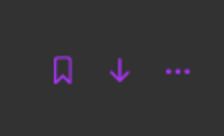
To download the podcast episode, you can either:
- Press the down arrow, which will automatically download the podcast episode to your library.
- Click the ellipsis to unlock the "More" panel, then choose "Download Episode."
On iPhone, simply hit the ellipsis to the right of an episode and tap the "Download Episode" option. You can also opt to turn on automatic downloads so podcast episodes are automatically downloaded to your phone as they become available. To do so, click the down arrow in the top right corner and select "Turn On Automatic Downloads" from the dropdown that appears.
Once you've downloaded your desired podcast episode, you will find it under the "Library" section to the left of your screen. You can go directly to your downloaded podcasts by clicking "Downloaded." Episodes will automatically delete 24 hours after you play them.
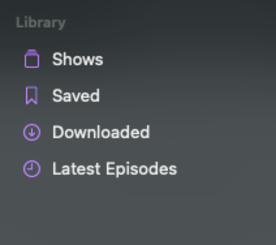
Note that if you ever decide to unsubscribe/unfollow or remove an episode download, you can do so by selecting the same buttons you clicked to follow or download. To unfollow, the option will say exactly that, and for removing a download, the option will say "Remove Download."
And that's it! Easy, right? More guides on how to subscribe to and download podcasts on different platforms are on the way, so keep an eye out! In the meantime, we hope you found this how-to useful. Happy listening!
Article last updated 7/2/2021
Discover thousands of free stations from every genre of music and talk at Live365.com.
Interested in podcasting with Live365? Join our waitlist to be the first to be notified when podcasting is available on the Live365 platform.
Keep up with the latest news by following us on Facebook (Live365 (Official) and Live365 Broadcasting) and Twitter (@Live365 and @Broadcaster365)!
Article Image: Apple Podcasts logo. (Apple Inc [Available through Public Domain] via Wikimedia Commons.)