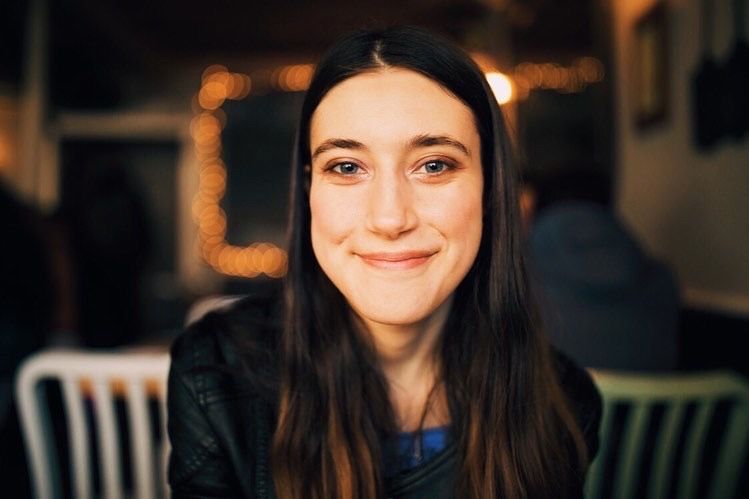So you've made a Facebook page for your radio station, as well as an Instagram account. What's next? If you're seeking another good social media site to post updates and further brand your station, look no further than Twitter. It's easy to use, and with the max of 280 characters, it's great for posting quick updates, opinions, questions, or jokes.
While Facebook is multifaceted when it comes to posting and Instagram is more visual, Twitter is best for those drawn to a more wordy kind of social media. Like Facebook and Instagram, it can also be used to promote your station, grow your audience, and interact with users, making it another great marketing tool!
For those of you eager to add another social media account to your roster, here's how to set up a Twitter account.
How to Create a Twitter Account
If you already have a Twitter account, you can easily create another account via the homepage. On web, you'll find the option by clicking the ellipsis (...) in the bottom left corner next to your username. On the mobile app (depending on the app version), just tap on the hamburger menu button in the top left of the screen - it will pop up a sidebar with options. Tap on the blue ellipsis toward the top, and another bar will pop up on the bottom of the screen. It will give you the options to either "Create a new account" or "Add an existing account."
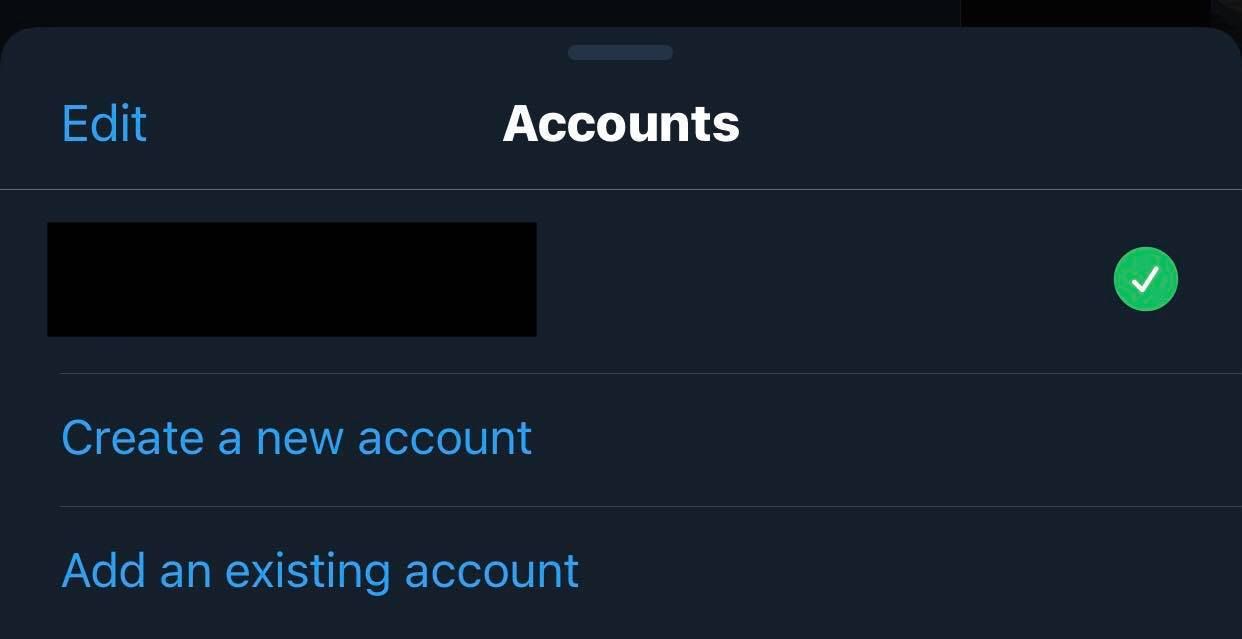
If you are creating a new Twitter on desktop or do not already have a Twitter account, you can make one by visiting the log in page. Click the "Sign Up" button and you will be redirected to a page where you can put in your name. Make sure your name reflects your radio station's name in some way! You will also put in your phone number - or email if you choose - and date of birth.
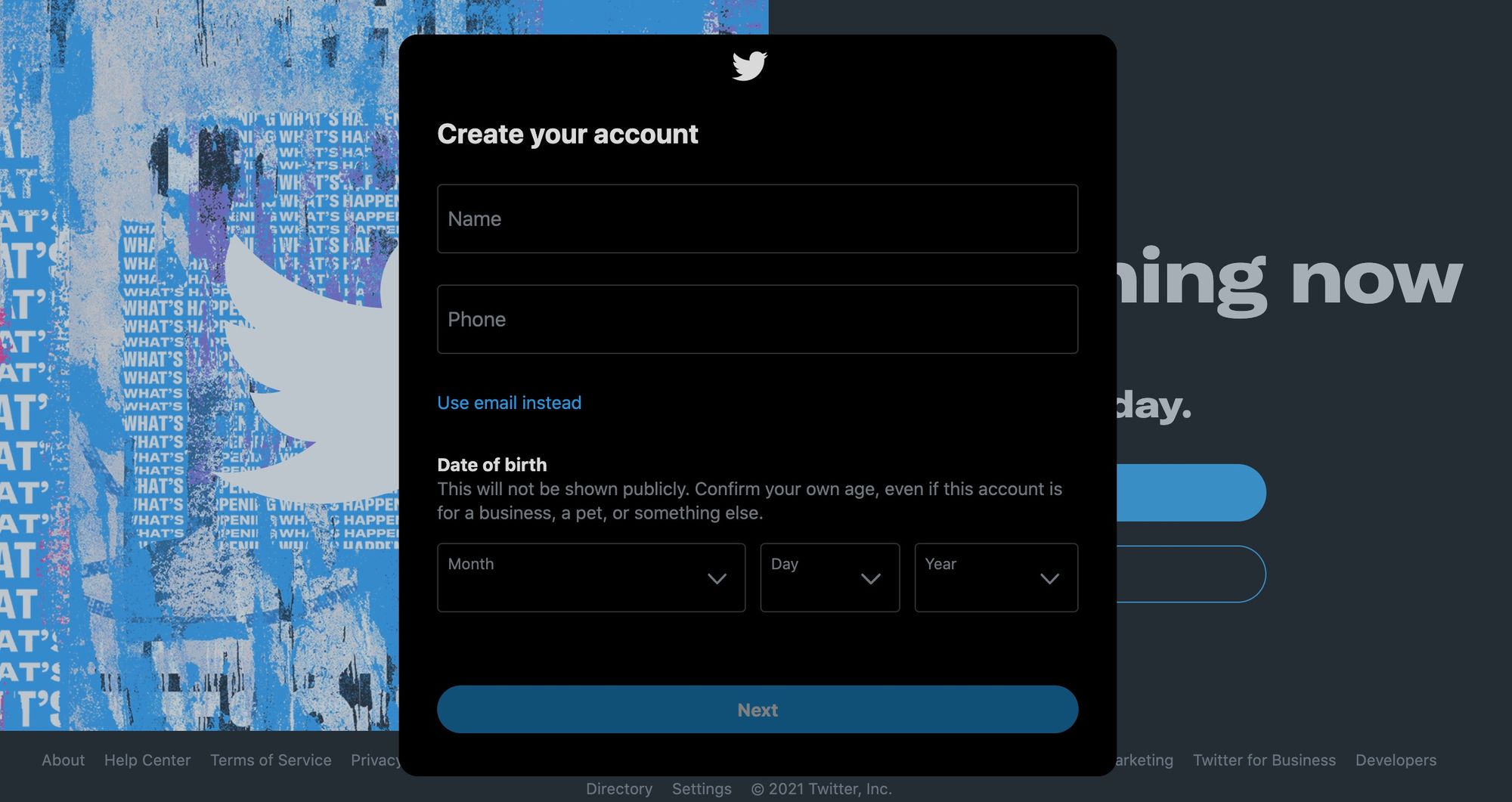
After that, Twitter will ask whether or not it can track where you see Twitter content across the web. You can check the box or not; that's totally up to you. After that, Twitter will re-state your name, phone number/email, and birth date. Just click the blue "Sign Up" button at the bottom.
Then, Twitter will send a verification code. Make sure to check the phone or email you provided in order to find it. Once you've done that, you are free to create a password.
Next, Twitter will ask for your profile picture. This is the place to put your station logo! Make sure it fits within the circular diameter.
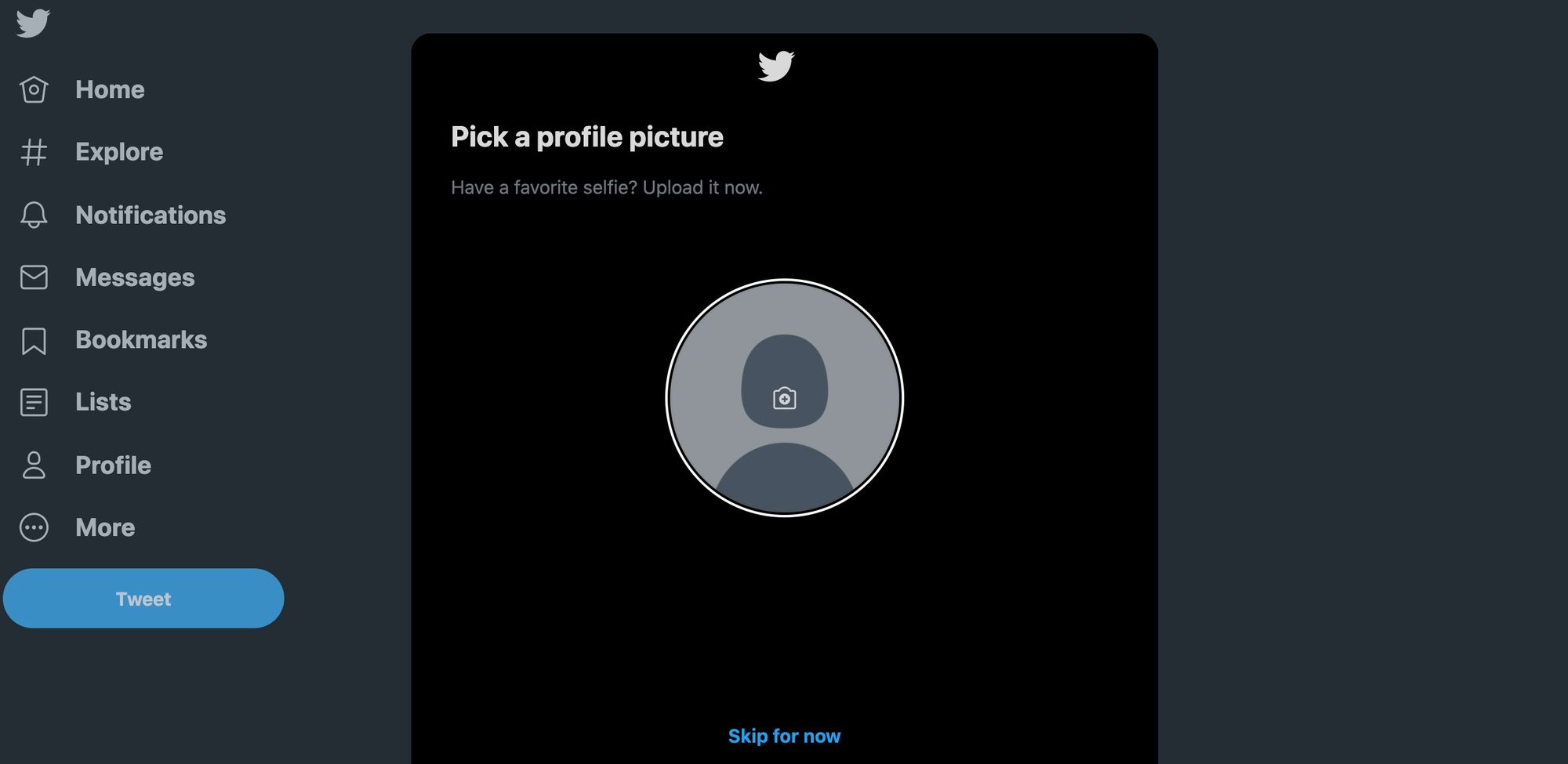
Along with your profile pic, you'll be asked to create a Twitter bio! Make sure to be descriptive about your radio station while also adhering to the 160-character limit. As Twitter says, "just have fun with it."
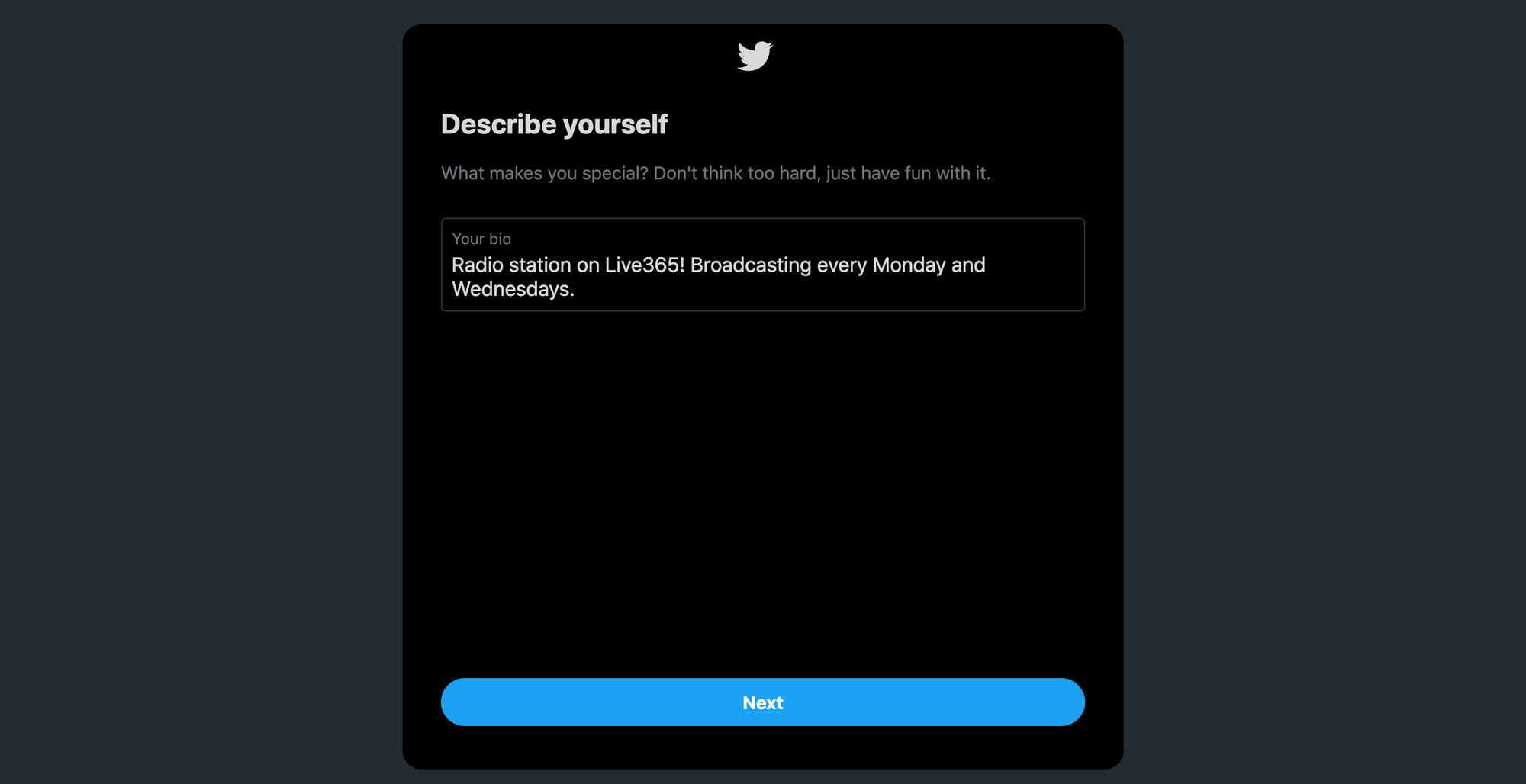
Finally, you'll be asked about your interests, shown accounts you can follow, and asked if you would like to turn on notifications. After that, you are free to start tweeting!
Edit Your Username
Because you don't get to choose your username on Twitter at first, chances are you probably won't like the default one Twitter comes up for you. Don't worry: there's an easy way to fix this!
First, go to the left sidebar and click the "More" option.
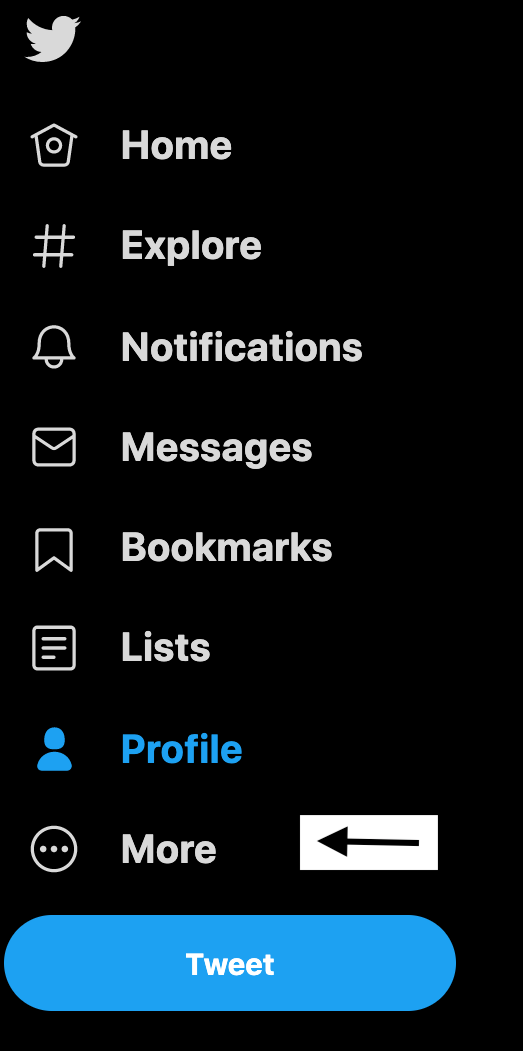
Next, click on "Settings & Privacy" from the bar that pops up.
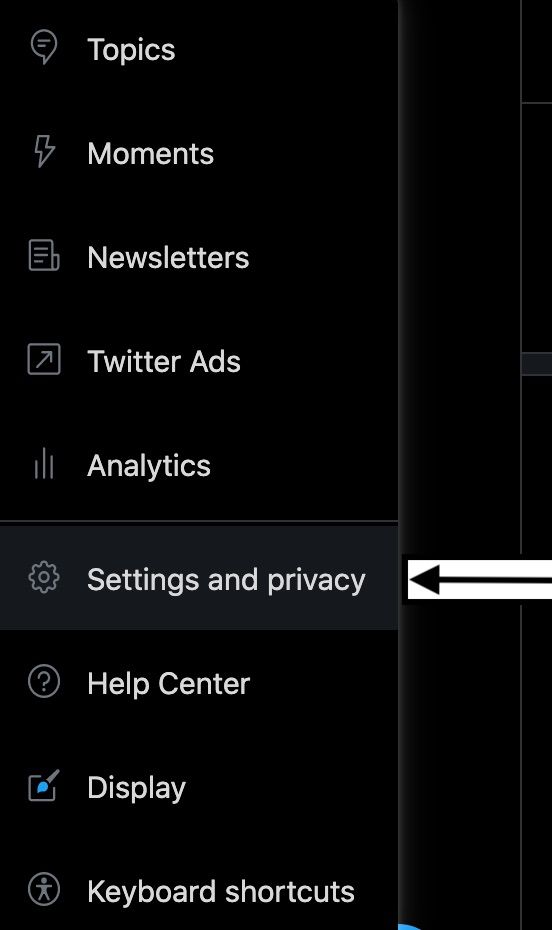
This will lead you to the settings page. Make sure you are on the "Your account" tab, then look all the way to your right. You will see a tab that says "Account information." Click that.

Finally, you will see a tab that says "Username" at the top of the "Account information" page. Click on that to edit your username! Keep in mind: it can only be 15 characters long, and must not already be taken by another Twitter user. Ideally, this should reflect your station name in some way.

Customize Your Profile
After you've fixed up your username, it's time to make your profile page look appealing and personable.
All you have to do to customize your profile page is click the "Edit Profile" button you'll find within your profile page, next to your photo.
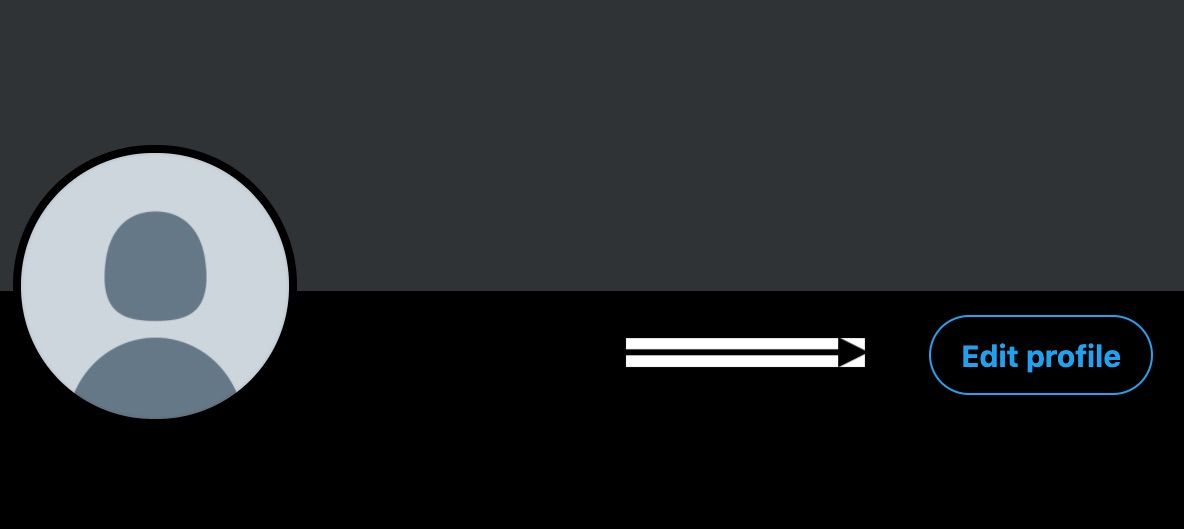
This will lead you to a form that lets you edit your banner, bio, location, and even put in a website! For your banner, you may want to upload the photo you use for your station's cover art, to ensure consistent branding. Under the "website" bar, you'll want to put in the station profile page link for your radio station. That way, whoever finds your Twitter page can easily access it.
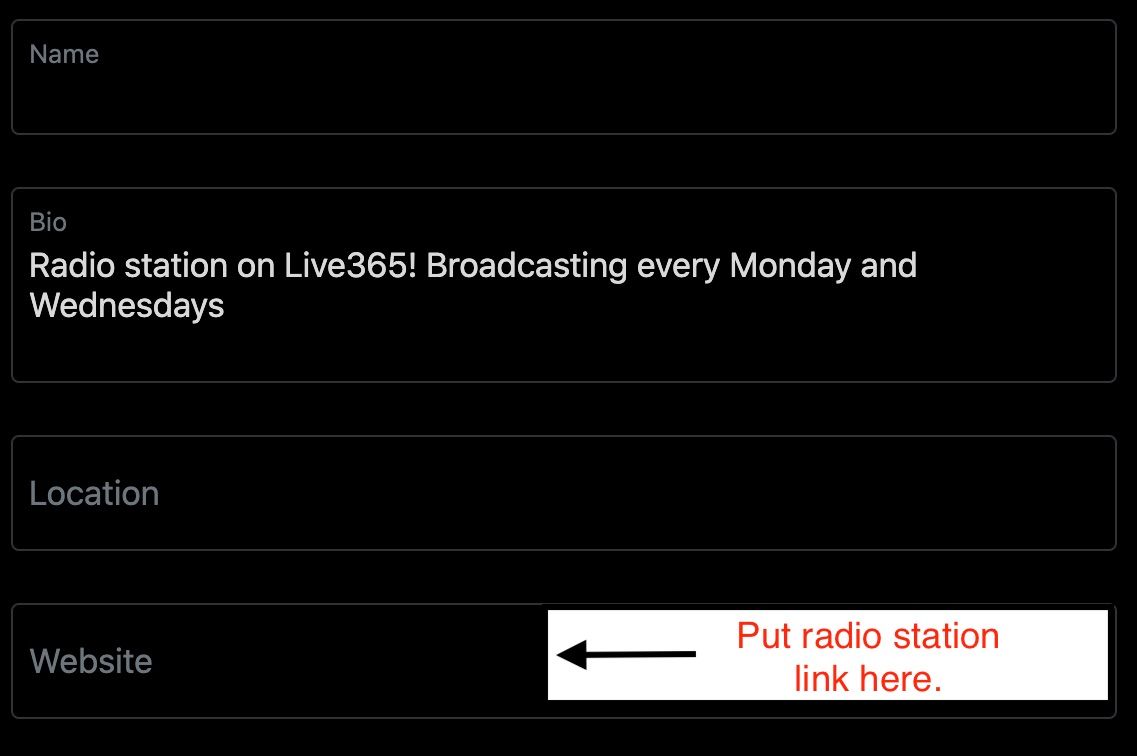
Now that you've made your Twitter page unique, start posting! Create updates, retweet music news you like, or even write up some funny musings for your audience to enjoy! But before you do that, make sure you take care of one thing first...
Put Your Twitter Account on Your Radio Station
Put the link to your brand new Twitter account on your radio station's profile page! Faithful listeners can check out your new creation, while new visitors will know where they can connect with your station on social media.
With Live365, you can do this by going to "Station Settings" in the dashboard and clicking "Station Profile." You'll find a bar to the bottom left of the page specifically designed to display your Twitter page link. You can also put in links to your website, Instagram, and Facebook! For more info on adding your social media links to your station profile page, see this article.
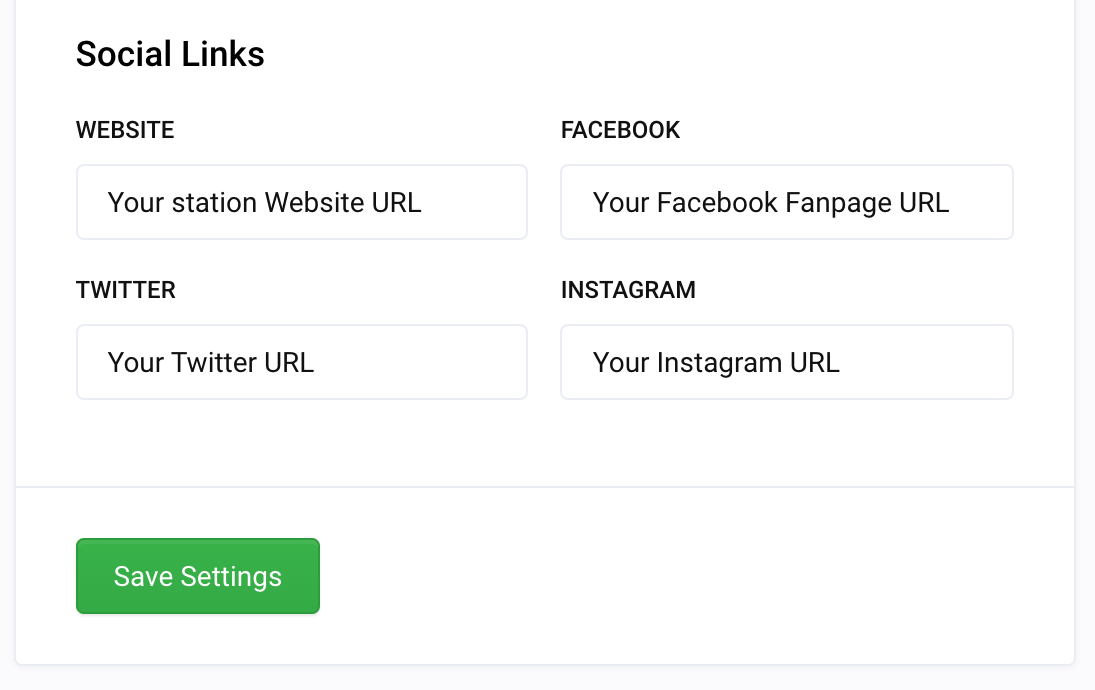
And that's about it! We hope this article has encouraged you to take the leap and try out a Twitter page for your station. It may be more fun than you think. Happy tweeting!
Ready to start your own station? Contact one of our Product Consultants today.
Discover thousands of free stations from every genre of music and talk at Live365.com. Keep up with the latest news by following us on Facebook (Live365 (Official) and Live365 Broadcasting) and Twitter (@Live365 and @Broadcast365)!
Article Image: A smartphone shows a baby blue screen with the Twitter logo (outline of a white bird) in the center. (Joshua Hoehne via Unsplash.)